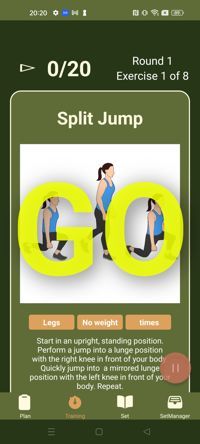HIIT Cards
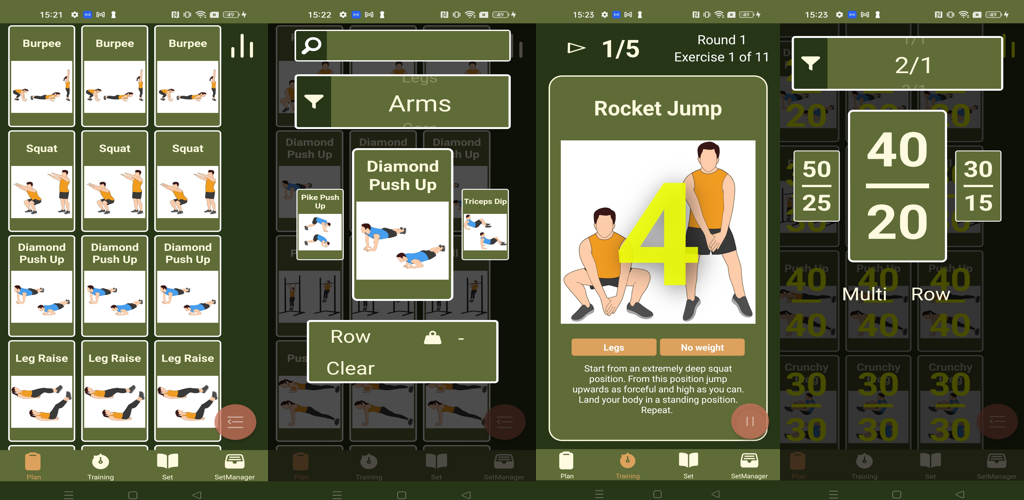
With the HIIT App you can create HIIT trainings. Usually, HIIT trainings consist of multiple rounds, with different exercises and intervals for each and between each exercise. With the HIIT App you can start off with simple trainings and customize your HIIT training at a detailed, fine grained level.
You can start either by generating a "Workout" or by tapping any free card slot to add cards with the exercise selection wheel.
This example shows you how to use the App by generting a Workout.
Just Tap the speed dial at the lower right to begin and select a Workout from the list. The Workout generator produces a new arrangement of cards (See the section App Concepts for details).
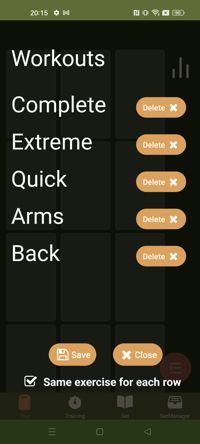
The image below, for example, shows the "Complete" Workout. To customize your HIIT intervals press the icon on the top right to enter the Apps "Interval configuration" mode.
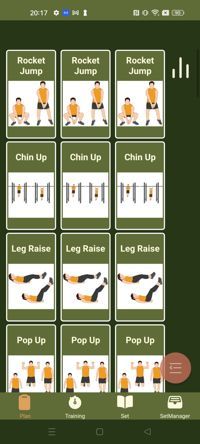
By default the App generates an interval with 30 seconds exercise time and 30 seconds break after each exercise. This is a good interval to start with, but you likely want to customize your training each time so you stay motivated. To customize exercise intervals tap an exercise.
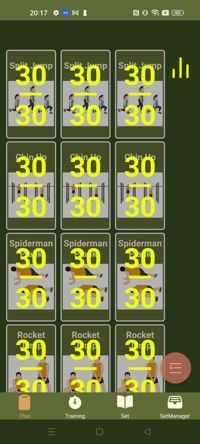
The interval configuration wheel will show up. You can select the type of interval you want to configure for one or more exercises by swiping left and right and then tapping the interval to select it. The upper number always represents the exercise time and the lower number the break time. (eg.. 20/20 means 20 seconds exercise and then 20 seconds break).
By swiping up and down on the ratio selector (the upper control) you can change the intervals ratio. 2/1 for example will show you intervals where the exercise time is two times longer than the break time, whie 1/2 will show you intervals where the break time is two times longer than the exercise time.
Finally, you can change how many exercises your selection will affect by tapping one of the texts below the interval selection wheel. By default when you tap a selected interval the intervals for a row of exercises will change. You can change this behaviour so that your selection will affect a whole round by tapping "Row" so that it changes to "Round". If you just want to change one exercise's interval change "Multi" to "Single".
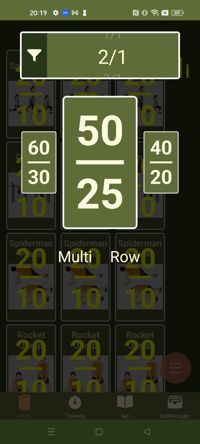
When you are done configuring your training intervals, click "Training" to switch to the training screen. To start your training press the speed dial on the bottom right. A preparation countdown will start and you will have 5 seconds to prepare for your first exercise, shown on the card.
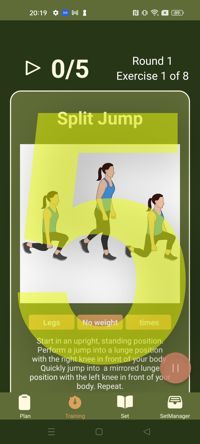
After a short coundown the training starts with a "GO" message and sound. After each exercise your break will start and already show the next exercise so you can prepare. After each round the App will pause the training for a longer break. You can continue the training by pressing the speed dial again. You can also always pause the training by pressing the pause icon (speed dial).