Exercise Manager
When you click the "Set" tab, the exercise manager will open. You use the exercise manager to review the exercises in your current set.
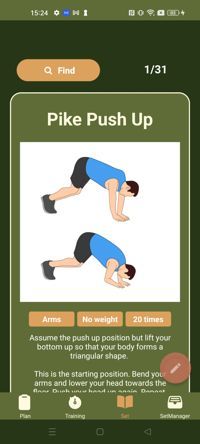
Use the "Find" button to open the exercise wheel, where you can search for exercises using filter and keywords.
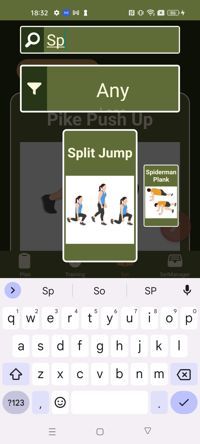
Creating Exercises
When you learn a new exercise, you can add it to one of your sets via the exercise manager. Tap the speed dial on the bottom right and tap "Create Template" to open the Exercise creationg screen. On the exercise creation screen's main tab you can type a name for your exercise choose a category with the category chooser and add an image or video for your exercise.
Images and videos can be added either by recording them directly with the Phone's camera or selecting them from the phone's file system. After selecting an image the App will show an image edit screen where you can perform additional image operations (eg. crop). Tap the "Description" or "Settings" tabs to enter the other parameters for your exercise.
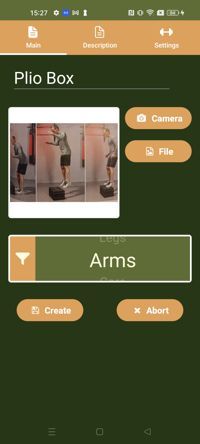
On the description screen you can enter a meaningful description for your exercise. And other information, for example details on how to execute the exercise correctly. If you have a text passage from a textbook or image you can use the "Scan Text" button to automatically extract the text.
For this feature to work properly, you should get a very close and sharp image of the text and use the selection rectangle to select only blocks of text from the source image. You may have perform slight corrections to the text yourself in the current version, future versions will have an improved algorithm for text extraction. The App will also need a stable internet connection during the extraction process.
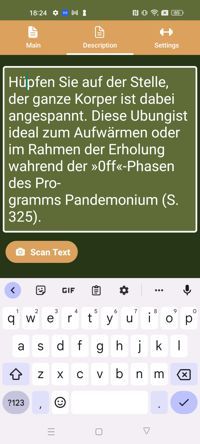
The exercise "Settings" tab allows you to enter base values for exercise weight, number of repetitions and/or time you will usually do the exercise. When you get used to a weight or duration after a while you can re-visit this page to adapt your exercise configuration. The "Active" setting enables/disables an exercise for the Workout generator.
You can use the "Use Time" checkbox to define if the "Training App" will show a number of repetitions or a timer for the exercise per default and when generating the exercise through the Workout Generator.
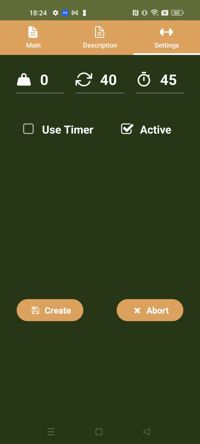
When you are satisfied with the settings for your exercise press the "Create" button to add the exercise to your current set and return to the "Exercise Manager". If you want to cancel it's creation press "Abort" to return to the "Exercise Manager".